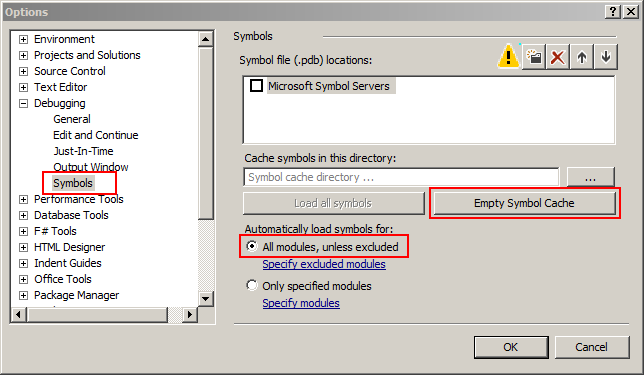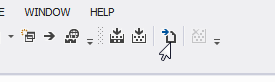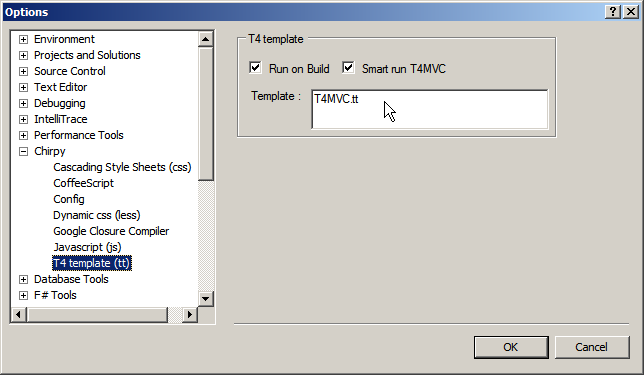Using both Eclipse and Visual Studio can be a pain, when it comes to shortcuts.
In VS you can change shortcuts here: Tools -> Options -> Environment -> Keyboard
Change the following:
Delete line: Edit.lineDelete -> Ctrl + D
Comment line: Edit.CommentSelection -> Ctrl + /
Uncomment line: Edit.UnCommentSelection -> Ctrl + Shift + /
Goto Definition: Edit.GoToDefinition -> F3
Goto Navigation Bar: Window.MovetoNavigationBar -> Ctrl + #
To be able to move lines up and down like in Eclipse (alt + up; alt + down) you’ll need to create 2 macros:
Sub MoveLineUp()
DTE.ActiveDocument.Selection.Collapse()
DTE.ActiveDocument.Selection.Cut()
DTE.ActiveDocument.Selection.LineUp()
DTE.ActiveDocument.Selection.Paste()
DTE.ActiveDocument.Selection.LineUp()
End Sub
Sub MoveLineDown()
DTE.ActiveDocument.Selection.Collapse()
DTE.ActiveDocument.Selection.Cut()
DTE.ActiveDocument.Selection.LineDown()
DTE.ActiveDocument.Selection.Paste()
DTE.ActiveDocument.Selection.LineUp()
End Sub
then the same way you change shortcuts in VS, find “moveLineUp” and “moveLineDown” and assign Alt + UP and Alt + Down.
Alternatively install Productivity Power Tools that provide Edit.MoveLineUp and Edit.MoveLineDown
I’ll keep updating as it comes along.