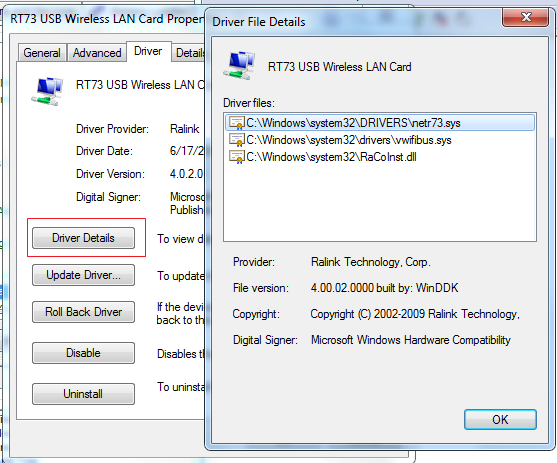1. Create a Windows System Restore Point –
Vista –> START | type rstrui – create a restore point
Windows 7 –> START | type create | select “Create a Rstore Point”
2. Run the Driver Verifier –
DRIVER VERIFIER START | type verifier | make these selections - 1. Select 2nd option - "Create custom settings (for code developers)" 2. Select 2nd option - "Select individual settings from a full list" 3. Check these boxes -• Special Pool • Pool Tracking • Force IRQL checking • Deadlock Detection • Security Checks (Windows 7) • Miscellaneous Checks4. Select last option - "Select driver names from a list" 5. Click on the Provider heading - sorts list by Provider 6. Check ALL boxes where "Microsoft" IS NOT the Provider 7. Click on Finish 8. Re-boot
*** IMPORTANT – PLEASE READ:
– If the Driver Verifier (DV) finds a violation, it will result in a BSOD
– After re-start, you may not be able to log on to normal Windows
… • Boot into SAFEMODE – tap the F8 key repeatedly during boot-up
… • Select “System Restore”
… • Choose the restore point that you created in step #1
– For Driver Verifier status – type verifier /query (in a cmd/DOS screen)
– To turn Driver Verifier off – verifier /reset then re-boot
– The Driver Verifier needs to run as long as possible – even if the status screen appears clear.
– All future BSOD dumps must be VERIFIER_ENABLED_MINIDUMPs – otherwise the dump(s) are of no use