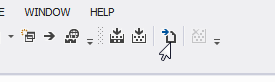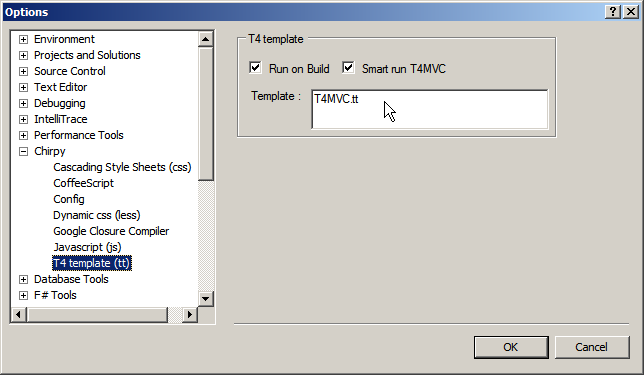There was a light at the end of the tunnel. I have discovered something magical today. You can have you mobile web-site open on your phone, but debug it from your desktop.
It’s just pure magic!
Here is how to do it:
- Install Android SDK. Add
<sdk>/platform-tools/to yourPATH - In Mobile Crome enable USB Debugging in Settings and connect your phone via usb to your PC
- In console run
adb devicesto check if you can see your device. - In console run
adb forward tcp:9222 localabstract:chrome_devtools_remote - In your Desktop Chrome open http://localhost:9222
- Select the open tab from your mobile Chrome.
- Debug as normal.
- Profit!
via https://developers.google.com/chrome/mobile/docs/debugging
Alternatively you can create a create a bat file with the following:
adb forward tcp:9222 localabstract:chrome_devtools_remote
start http://localhost:9222
And run this bat every time you connect your phone to your PC. For ease of use you can set up this as AutoPlay action in Windows 7 (if you know how to do that).
Hint: Autoplay handlers are located in HKEY_CURRENT_USER\Software\Microsoft\Windows\CurrentVersion\Explorer\AutoplayHandlers\Handlers But I have not managed to find out how to add the handler.